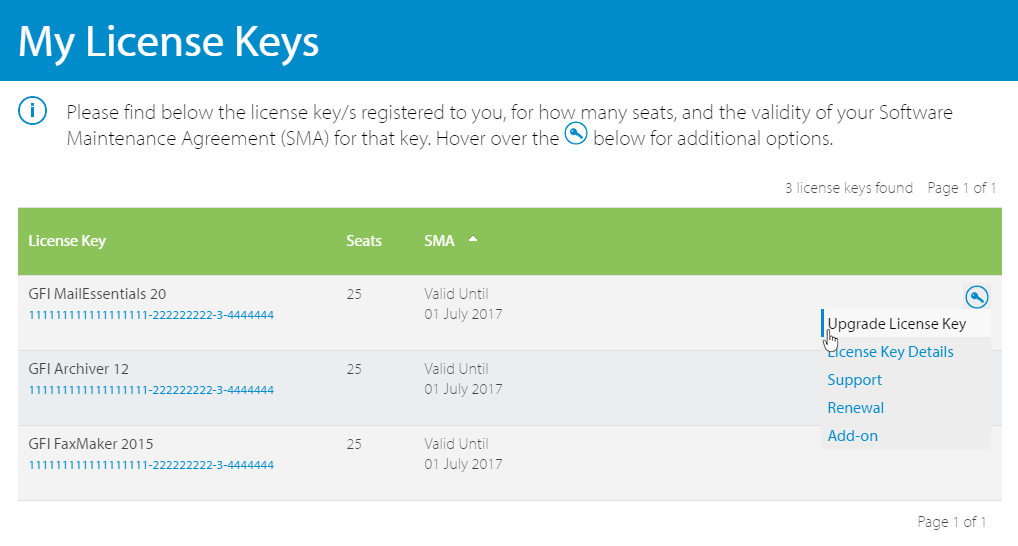An upgrade is available from GFI EndPointSecurity 4 to
GFI EndPointSecurity 2013 (v6)
Important notes before upgrading
- Follow these notes and instructions to upgrade your current GFI EndPointSecurity installation to the latest version while retaining all settings.
- Upgrade is not reversible; you cannot downgrade to the previous version that you had installed.
- It is recommended to export the GFI EndPointSecurity settings before upgrade. Go to File > Import and export configurations... and select Export the desired configurations to a file. Follow the wizard steps to specify an export filename and the features to export.
- Log in to the GFI Customer Area to get a new license key. Click the blue key icon on the right and select Upgrade License Key, or click Renewal to extend your maintenance agreement.
- Log in to the GFI Customer Area and get a new license key. If you forgot your GFI account credentials, click here.
- During upgrade, GFI EndPointSecurity services and operation are stopped.
- Check that the machine you are installing GFI EndPointSecurity on meets the latest version's system and hardware requirements.
- Log on as Administrator or use an account with administrative privileges.
- Save any pending work and close all open applications on the machine.
- Disable anti-virus software on the server machine during the upgrade installation. Re-enable it once upgrade is complete.
Upgrade Procedure
- Click Download Upgrade above to download the latest build on the server where GFI EndPointSecurity is currently installed.
- Download the latest build of GFI EndPointSecurity on the server where GFI EndPointSecurity is currently installed. Go to http://go.gfi.com/?pageid=esec_trial, click Login and key in your GFI Account credentials.
- Right-click the newly downloaded installer and choose Properties. From the General tab, click Unblock and then Apply. This step is required to prevent the operating system from blocking certain actions by the installer.
- Launch the newly downloaded installer and follow on-screen instructions. The wizard installs any missing pre-requisites, uninstalls the current version and installs the latest GFI EndPointSecurity version. When prompted, use the license key obtained from the GFI Customer Area.
- When prompted to import configurations from the previous version, click Yes and choose the configurations to import.
- Run a test to ensure that GFI EndPointSecurity is functioning correctly. You can either test an existing policy which was previously configured in the old installation or create a dedicated test protection policy. For more information refer to Testing your installation.
Page Views
Number of visits to this page.
Upvotes
How many users found this page useful.
Information Sources
Number of topics, FAQs, discussion and articles of information for this upgrade.
Downloads
Number of downloads for GFI EndPointSecurity 2013 (v6).