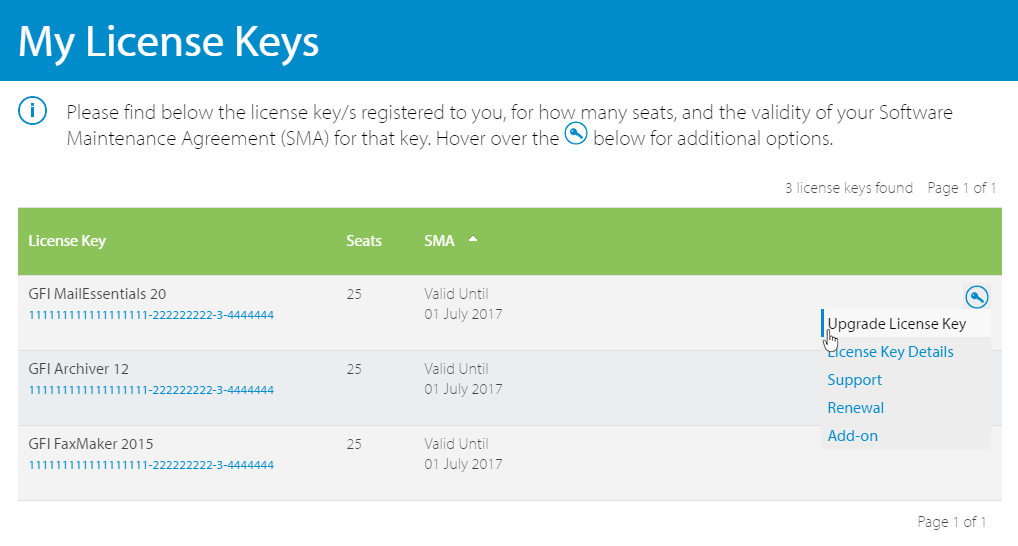An upgrade is available from GFI FaxMaker 19 to
GFI FaxMaker v20.8
Important notes before upgrading
- Follow these notes and instructions to upgrade your current GFI FaxMaker installation to the latest version while retaining all settings.
- Upgrade is not reversible; you cannot downgrade to the last version.
- GFI FaxMaker 20 works with a subscription model, where after the subscription expiration the product stops sending faxes and SMS. A renewal of the subscription is required to resume the service.
- GFI FaxMaker 19.2 and later only support 64-bit installations. It is not possible to upgrade over a 32-bit instance and a new installation in a supported environment is required. For more information refer to How to move your GFI FaxMaker installation to a different server.
- Backup the GFI FaxMaker configuration before upgrade. For more information refer to How to backup GFI FaxMaker settings. The backup may be useful to revert configuration when upgrade fails.
- During upgrade, GFI FaxMaker services and operations are stopped. Ensure that there are no faxes in queue as these are permanently lost during upgrade.
- Check that you are installing GFI FaxMaker on the machine that meets the system and hardware requirements.
- Log on as Administrator or use an account with administrative privileges.
- GFI FaxMaker 19.2 and later offers two types of licensing services:
- Using the GFI Account credentials. The username and password are retrieved from GFI Accounts and assigned to the user at the moment of the registration of the account.
- Using a license key. When upgrading to a new major release you also need to upgrade your license key. For more information refer to Obtaining a GFI FaxMaker subscription.
- Save any pending work and close all open applications on the machine.
- Disable anti-virus software on the server machine during the upgrade. Re-enable it once upgrade is complete.
Upgrade Procedure
- Click Download Upgrade above to download the latest build on the server where GFI FaxMaker is currently installed.
- Download the latest build of GFI FaxMaker. Go to https://www.gfi.com/products-and-solutions/email-and-messaging-solutions/gfi-faxmaker/download
- Right-click the newly downloaded installer and choose Properties. From the General tab, click Unblock and then Apply. This step is required to prevent the operating system from blocking certain actions by the installer.
- Launch the newly downloaded installer on the server where GFI FaxMaker is currently installed. You are notified that an older version of GFI FaxMaker already exists. Click Yes to uninstall it.
- When uninstall is complete, follow on-screen instructions to install the latest version.
- Enter your GFI Account credentials or upgrade your license key and key in the new key. If you do not have your license key at hand, you can get it from the GFI Customer Area.
- When installation is complete, the setup automatically launches the GFI FaxMaker Configuration Wizard to restart the GFI FaxMaker services.
- When using a Brooktrout TR1034 fax board, open the Brooktrout Configuration Tool to verify settings. Save and close. A restart of services may be required.
- Go to the GFI FaxMaker Monitor and ensure that fax lines are present and initialized. If you encounter problems, refer to http://go.gfi.com/?pageid=FM_LineInitialize.
- Test the functionality of GFI FaxMaker by sending and receiving a test fax. For more information refer to Testing your installation.
Page Views
Number of visits to this page.
Upvotes
How many users found this page useful.
Information Sources
Number of topics, FAQs, discussion and articles of information for this upgrade.
Downloads
Number of downloads for GFI FaxMaker v20.8.