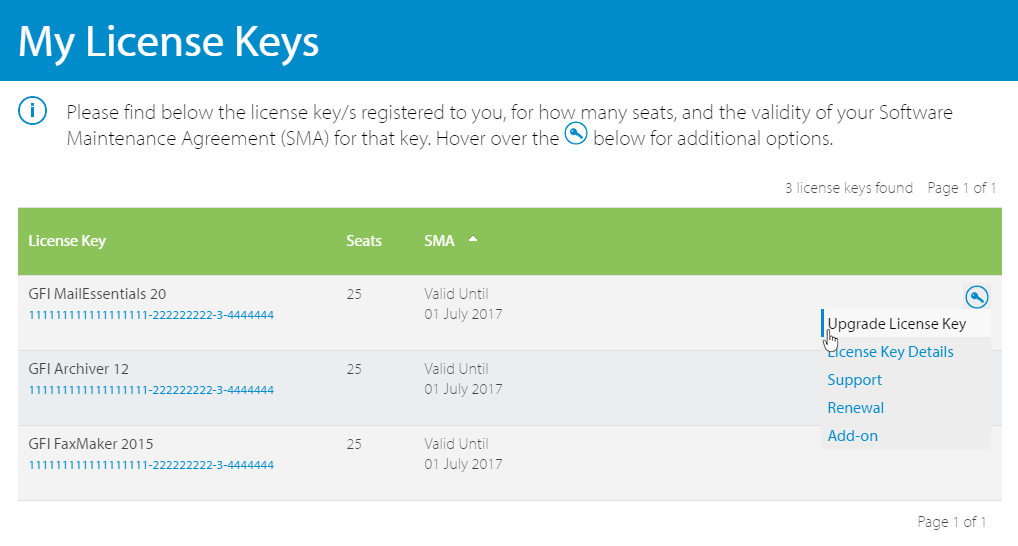An upgrade is available from GFI LanGuard 12 to
GFI LanGuard 12.11
Important notes before upgrading
- Follow these notes and instructions to upgrade your current GFI LanGuard installation to the latest version while retaining all settings.
- GFI LanGuard 12.1 introduces the Central Management Server for GFI LanGuard instances installed in another language. GFI LanGuard Central Management Server brings together the management of multiple GFI LanGuard instances through a common console, enabling you to manage many more devices. You can install this component on the local server while running the upgrade process. Install only one instance of the Central Management Server within your organization. Note that this component can be installed on any machine within the organization and has different system requirements than the product.
- GFI LanGuard 12.2 supports TLS 1.1. If you plan to deploy GFI LanGuard in an environment where TLS 1.1 and above is running, you need to enable FIPS-Compliant algorithms on the local policy. For more information refer to Support for TLS 1.1
- Ensure your server meets the system requirements.
- Backup your current GFI LanGuard database and the GFI LanGuard Data directory which is typically available from:
C:\ProgramData\GFI\LanGuard <version>\ - Export the GFI LanGuard settings before upgrade. This backup may be useful in case the upgrade fails. For more information refer to Importing and exporting GFI LanGuard settings.
- Log on to your current GFI LanGuard server as an Administrator or use an account with administrative privileges.
- Save any pending work and close all open applications on the machine before starting the upgrade.
- Disable anti-virus software on the server machine during the upgrade installation. Re-enable it once upgrade is complete.
Upgrade Procedure
- Click Download Upgrade above to download the latest build on the server where GFI LanGuard is currently installed.
- Download the latest build of GFI LanGuard on the server where GFI LanGuard is currently installed. Go to http://go.gfi.com/?pageid=lan_trial, click Login and key in your GFI Account credentials.
- Right-click the newly downloaded installer and choose Properties. From the General tab, click Unblock and then Apply. This step is required to prevent the operating system from blocking certain actions by the installer.
- Launch the installer.
- In the components screen, select GFI LanGuard to install a local server instance. You may optionally select GFI LanGuard Central Management Server to install a central server instance. Install only one instance of the Central Management Server within your organization.
Page Views
Number of visits to this page.
Upvotes
How many users found this page useful.
Information Sources
Number of topics, FAQs, discussion and articles of information for this upgrade.
Downloads
Number of downloads for GFI LanGuard 12.11.