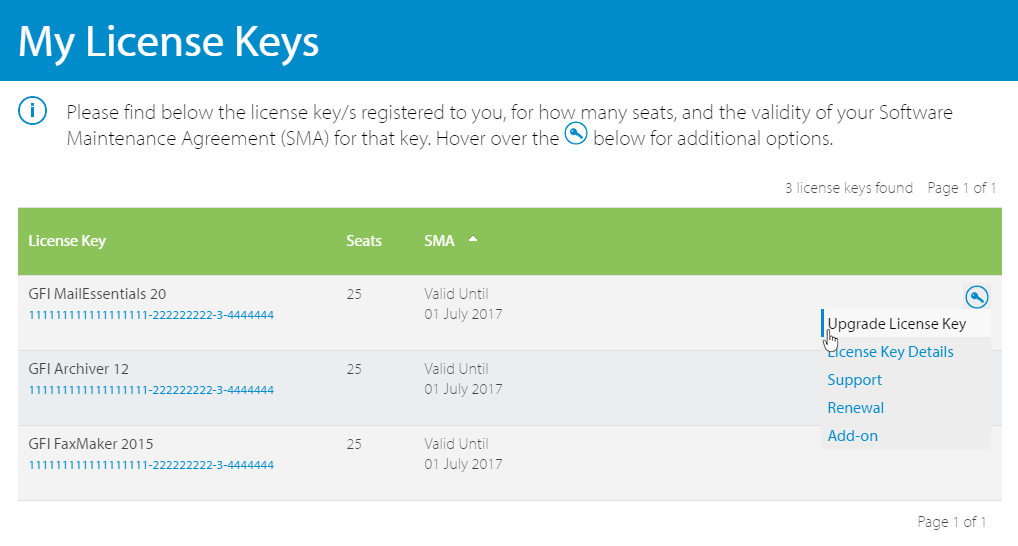An upgrade is available from GFI OneGuard 2.0 build 20180302 to
GFI OneGuard 2.2 build 20180917
Important notes before upgrading
- Follow these notes and instructions to upgrade your current GFI OneGuard installation to the latest version while retaining all settings.
- Upgrade is not reversible; once upgraded you cannot downgrade to the previous version.
- Backup the GFI OneGuard configuration before upgrade. For more information refer to How to backup GFI OneGuard configuration .
- It is not necessary to upgrade the GFI OneGuard AgentA GFI OneGuard component that runs as a background service on target devices and handles the deployment of patches, service packs and software updates. on end-user machines when upgrading the GFI OneGuard server installation.
- Check that the machine being used for GFI OneGuard upgrade meets the latest system and hardware requirements. For more information refer to GFI OneGuard system requirements.
- Log on as Administrator or using an account with administrative privileges.
- Save any pending work and close all open applications on the machine.
- Disable anti-virus software on the server machine during the upgrade installation. Re-enable it once upgrade is complete.
Upgrade Procedure
- Click Download Upgrade above to download the latest build on the server where GFI OneGuard is currently installed.
- Download the latest build of GFI OneGuard. For more information refer to Downloading the latest version of GFI OneGuard.
- Right-click the newly downloaded installer and choose Properties. From the General tab, click Unblock and then Apply. This step is required to prevent the operating system from blocking certain actions by the installer.
- Launch the newly downloaded installer on the server where GFI OneGuard is currently installed and follow on-screen instructions to upgrade.
- Once the upgrade completes, test your upgraded setup by logging in to GFI OneGuard PlatformThe main component of GFI OneGuard that connects all the services offered by the product and the database that stores all collected information. using your existing credentials. For more information refer to Logging into GFI OneGuard.
Page Views
Number of visits to this page.
Upvotes
How many users found this page useful.
Information Sources
Number of topics, FAQs, discussion and articles of information for this upgrade.
Downloads
Number of downloads for GFI OneGuard 2.2 build 20180917.